Building a visually stunning and functional website on WordPress is made easier with tools like Elementor. Elementor Template Kits provide a shortcut to professional-looking designs without the need for advanced coding skills. In this blog, we’ll walk you through the step-by-step process of installing Elementor Template Kits in WordPress, ensuring you can elevate your website’s aesthetics effortlessly.
Section 1: Understanding Elementor Template Kits
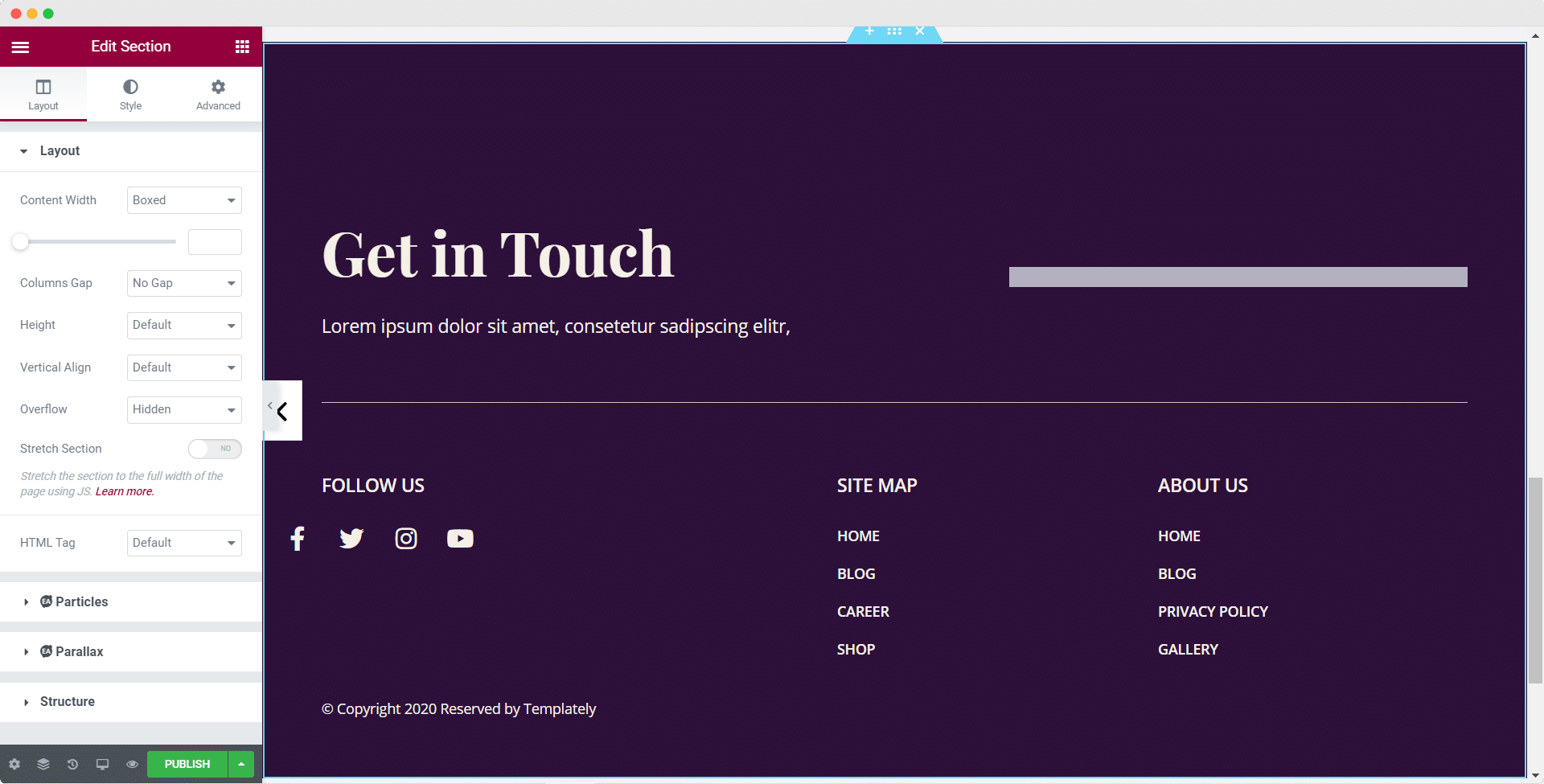
A 30 Day AI Passive Income Challenge
1.1 What are Elementor Template Kits?
Elementor Template Kits are pre-designed sets of templates, including pages, blocks, and styles, that you can import directly into your WordPress site using the Elementor page builder. These kits are versatile, catering to various niches and design preferences.
Section 2: Pre-requisites
2.1 Ensure Elementor is Installed:
Before proceeding, ensure that Elementor and Elementor Pro (if you’re using the pro version) are installed and activated on your WordPress site. You can find Elementor in the WordPress plugin repository.
2.2 Choose a Template Kit:
Browse Elementor’s template library or third-party marketplaces to select a template kit that suits your website’s purpose and design preferences.
Section 3: Installing Elementor Template Kit
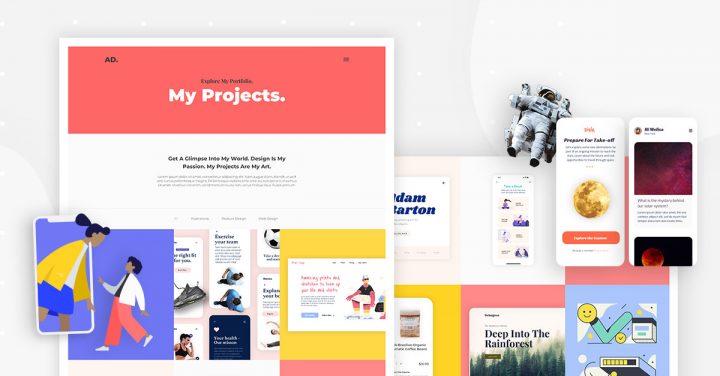
How To Use Technology in the Classroom
3.1 Download the Template Kit:
Once you’ve chosen a template kit, download the kit files to your computer. Template kits are typically provided in a .zip format.
3.2 Access Your WordPress Dashboard:
Log in to your WordPress dashboard.
3.3 Navigate to “Templates” in Elementor:
In the WordPress dashboard, go to “Templates” under the Elementor menu.
3.4 Click on “Import Kit”:
Within the “Templates” section, click on the “Import Kit” button.
3.5 Upload the Template Kit .zip File:
Choose the template kit .zip file that you downloaded earlier and upload it. Elementor will automatically extract and import the kit.
3.6 Install Required Plugins:
Some template kits may require additional plugins for full functionality. If prompted, install and activate the required plugins.
Section 4: Customize Your Template
How to login to snapchat without phone
4.1 Edit with Elementor:
After the import is complete, click on “Edit with Elementor” to start customizing your pages. Elementor’s drag-and-drop interface makes it easy to personalize the content, images, and layout.
4.2 Save and Publish:
Once you’re satisfied with your changes, save your work and publish the updated pages.
Conclusion:
Installing Elementor Template Kits in WordPress opens up a world of design possibilities without the need for extensive development skills. With this step-by-step guide, you can seamlessly import and customize professional templates, giving your website a polished and unique look. Explore the diverse range of Elementor Template Kits available and transform your WordPress site with ease.
Navigating Success: Placer AI – Transforming Location Intelligence













